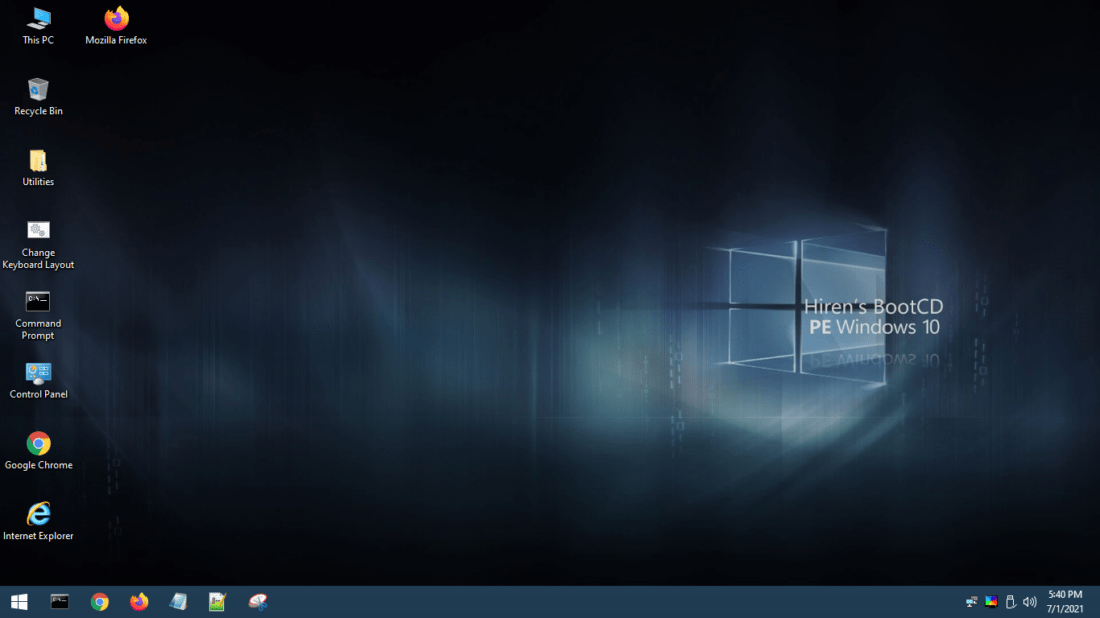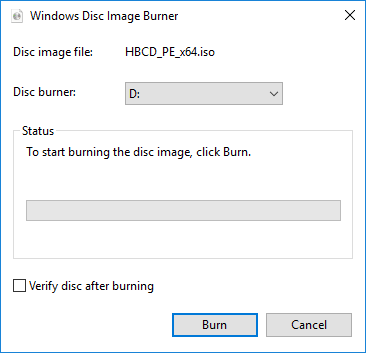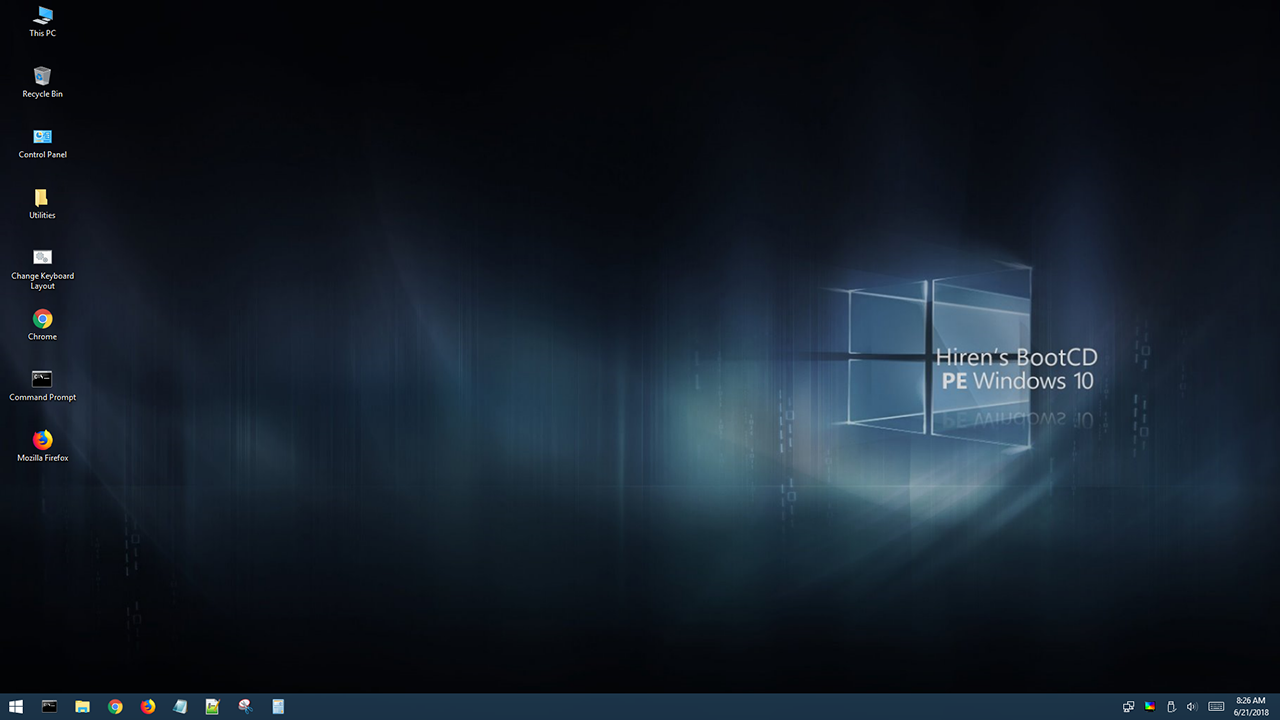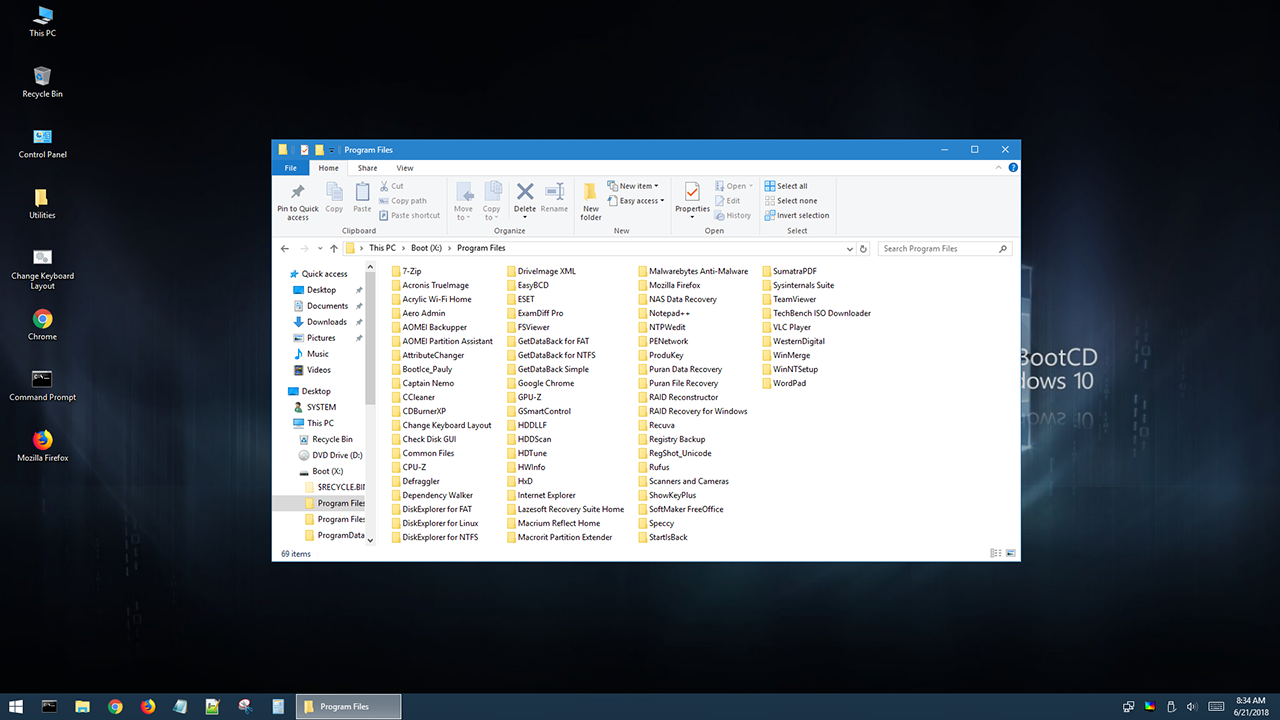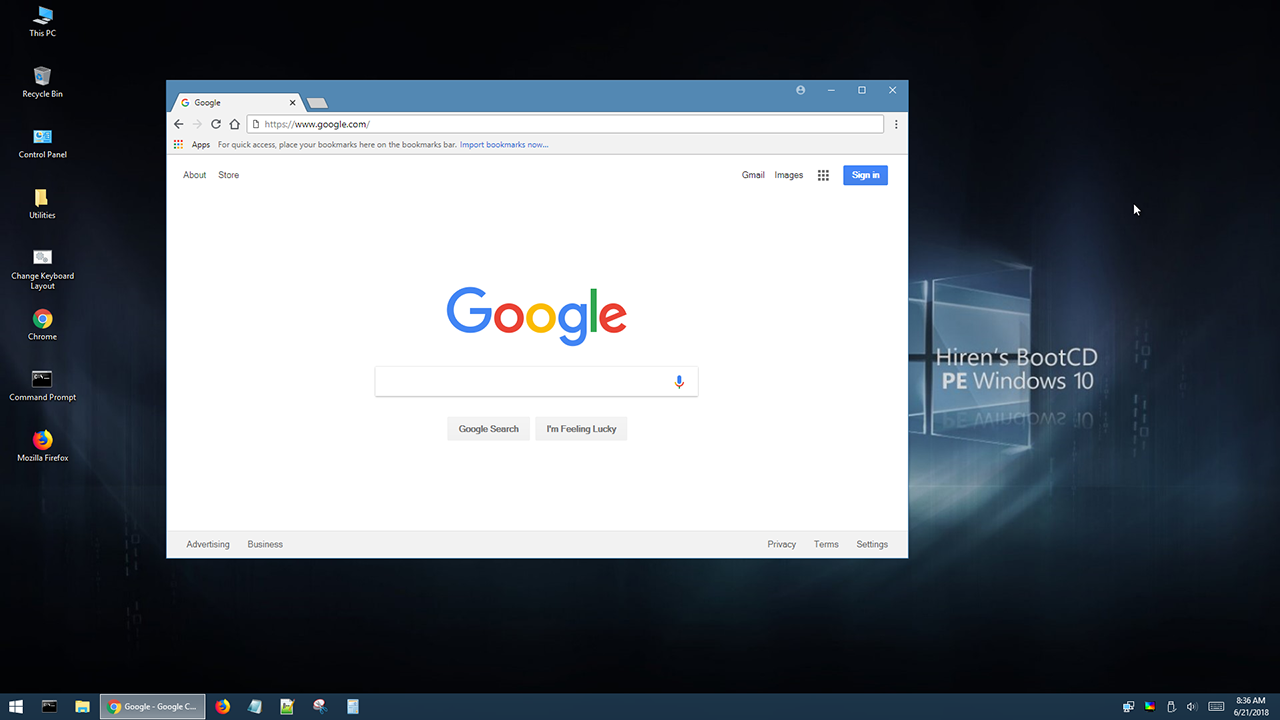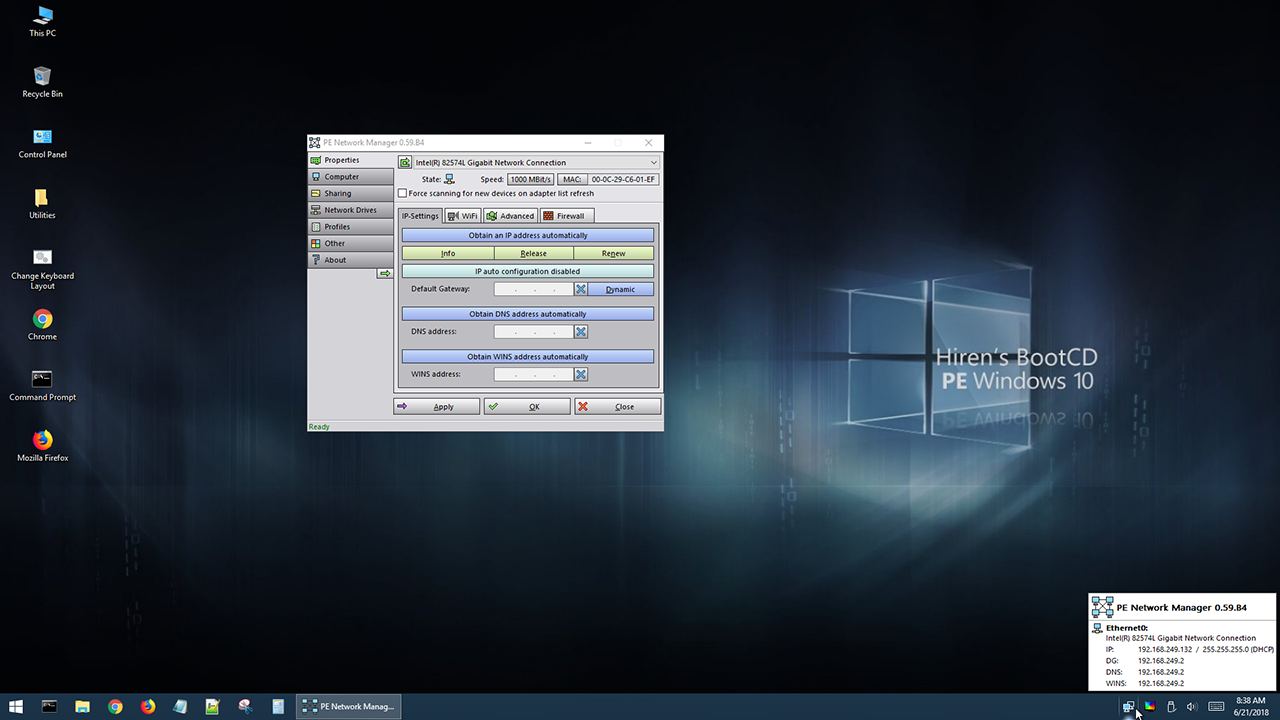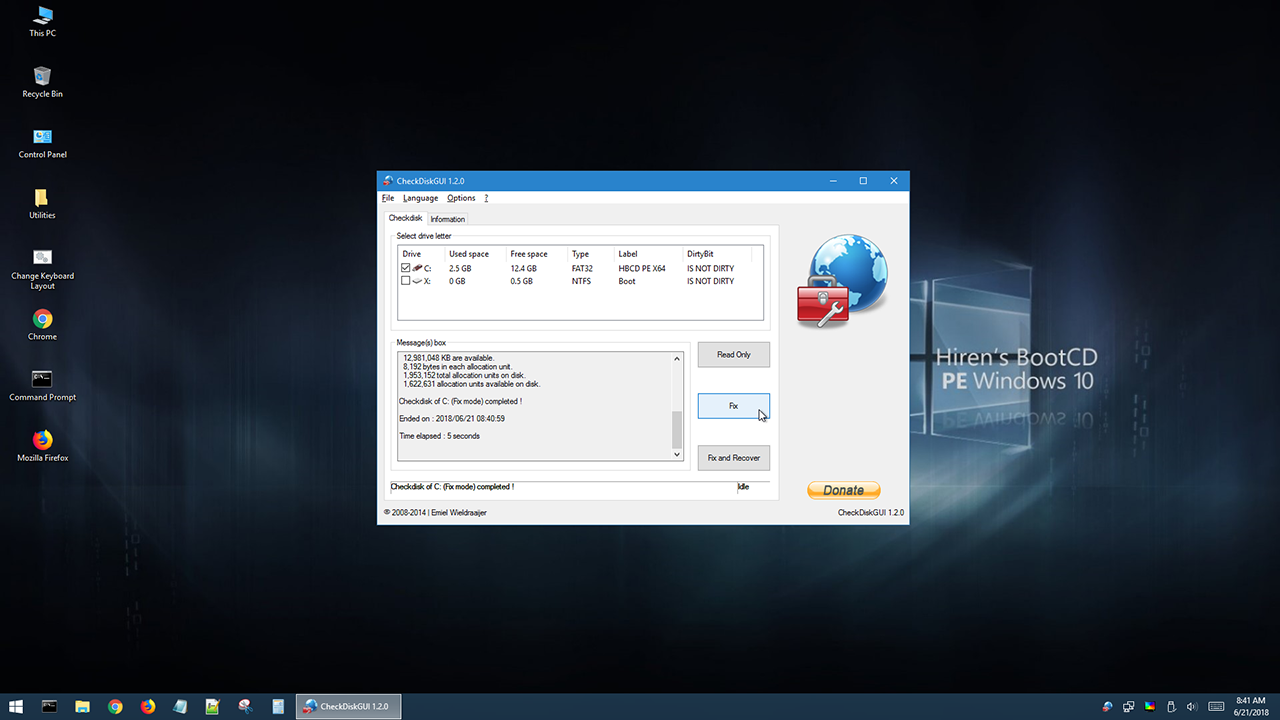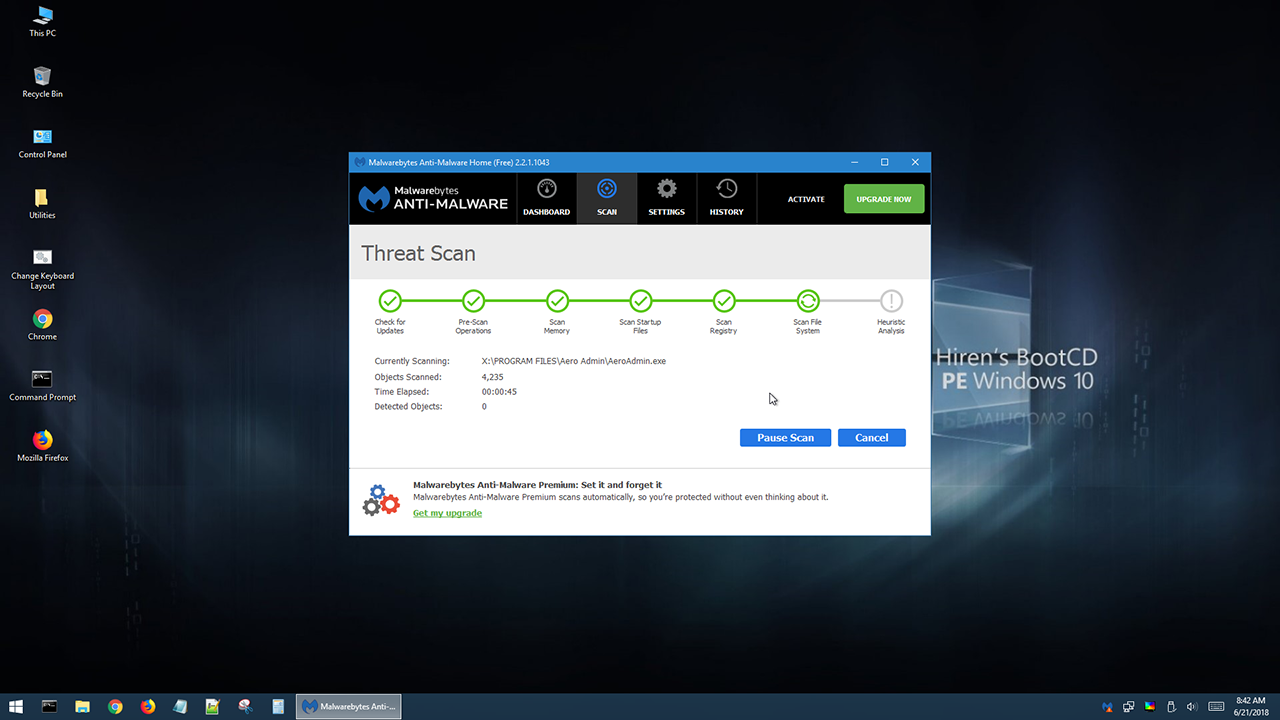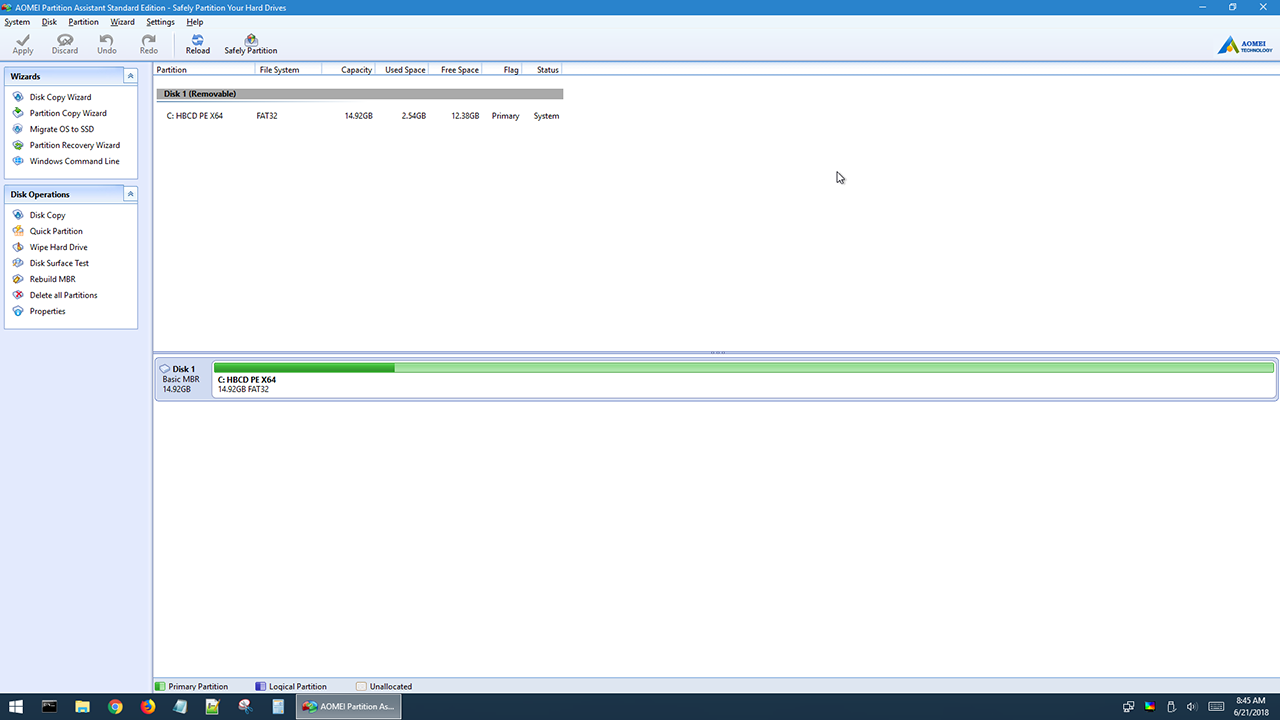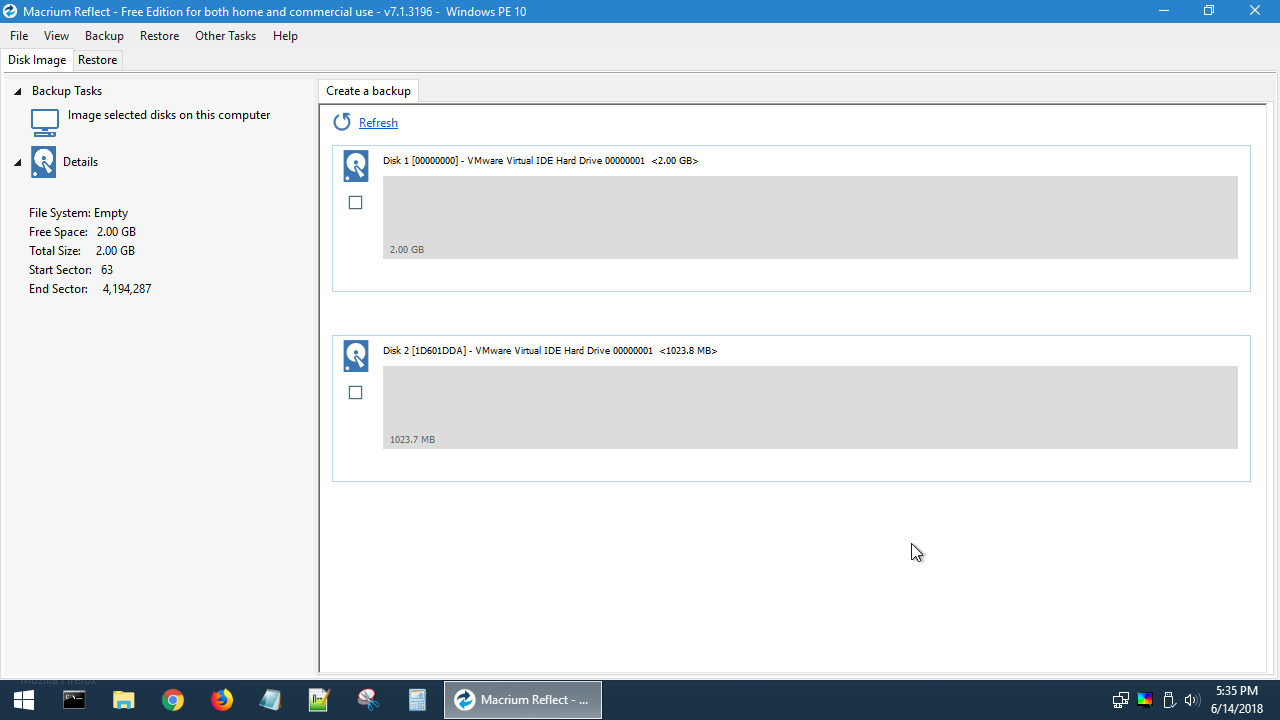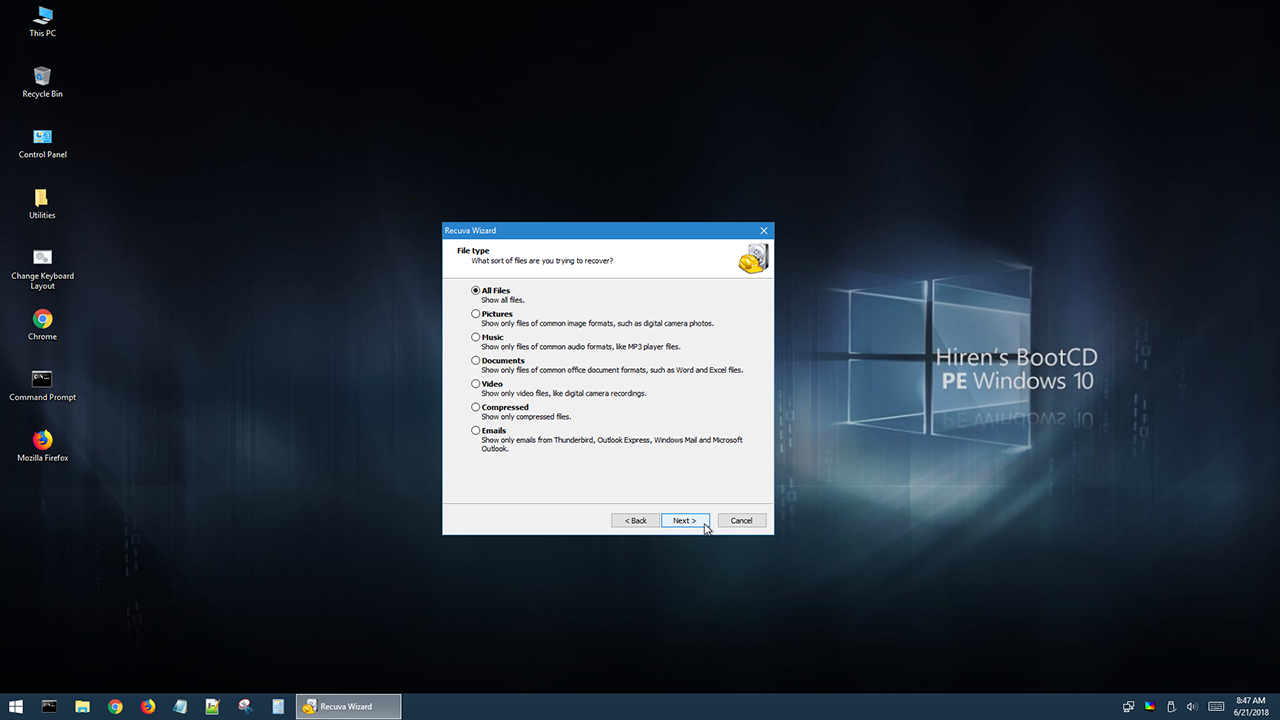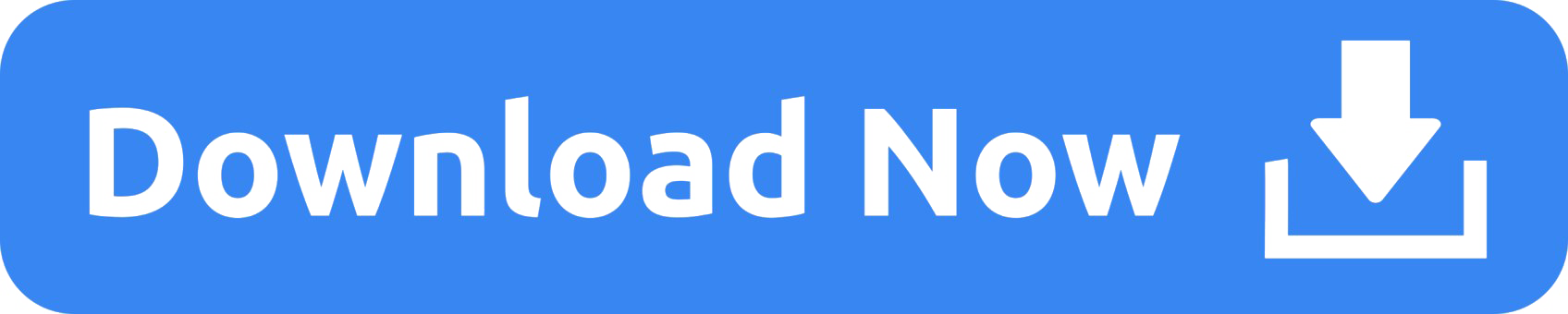With the useful tools inside of the CD, you can fix many problems related to your computer. It does not contain any pirated software, it contains only free and legal software.
After boot, PE version tries to install drivers like graphics, sound, wireless and ethernet card for your hardware. So that you can connect to a WIFI or Ethernet network.
BCD-MBR Tools
- BootIce v1.3.3
- EasyBCD v2.3
Hard Disk Tools – Data Recovery
- CheckDisk GUI v0.3.1
- Lazesoft Data Recovery v4.0.0.1
- Puran Data Recovery v1.2.0
- Puran File Recovery v1.2.0
- Recuva v1.53.0.1087
- DMDE v3.8.0
- ReclaiMe build 3475
- PhotoRec v7.2
- Unstoppable Copier v5.2
Hard Disk Tools – Defrag
- Defraggler v2.22.33.995
Hard Disk Tools – Diagnostic
- GSmartControl v1.1.3
- HDDScan v4.1
- HDTune v2.55
- WD Data Lifeguard Diagnostics v1.37
- Crystal Disk Info v8.12.2
- Test Disk v7.2
Hard Disk Tools – Imaging
- Acronis TrueImage 2021 build 39216
- AOMEI Backupper v6.5.1
- Lazesoft Disk Image & Clone v4.0.0.1
- Macrium Reflect PE v7.3.5925
- Runtime DriveImage XML v2.60
Hard Disk Tools – Partition Tools
- AOMEI Partition Assistant v9.2.1
- Macrorit Partition Extender v1.5.0
- Macrorit Partition Expert v5.6.1
- DiskGenius v5.4.2.1239
- EaseUS Partition Master v14.5
Hard Disk Tools – Security
- HDD Low Level Format Tool v4.40
- Eraser v6.2
Windows Recovery
- Lazesoft Windows Recovery v4.0.0.1
- FSViewer v7.5
- Free Office rev 703
- Sumatra PDF v3.2
- 7-Zip v21.02
- ExamDiff Pro v12.0.1.1
- HxD v2.5.0
- Notepad++ v8.1
- WinMerge v2.16.12
- VLC Media Player v3.0.16
Removable Drive Tools
- CDBurnerXP v4.5.8.7128
- Rufus v3.14.1788
Security – AntiVirus
- ESET Online Scanner v3.5.6
- Malwarebytes Anti-Malware v2.2.1.1043
- McAfee Stinger v12.2.0.268
- Kaspersky Virus Removal Tool
Security – KeyFinders
- ProduKey v1.97
- ShowKeyPlus v1.0.7060
Security – Passwords
- Lazesoft Password Recovery v4.0.0.1
- NT Password Edit v0.7
- Windows Login Unlocker v1.6
System Tools
- CPU-Z v1.96
- GPU-Z v2.40
- HWInfo v7.04-4480
- Speccy v1.32.774
- WinNTSetup v4.6.3
- Attribute Changer v10.0
- Change Keyboard Layout v1.0.0
- Dependency Walker v2.2.6
- Registry Backup v4.0.0
- Regshot v2.0.1.70
- SysInternals Suite
- PowerShell Core v7.1.3
- Aero Admin v4.7
- Acrylic Wi-Fi Home v4.5.7802
- Chrome v91.0.4472.106
- Mozilla Firefox Quantum ESR v78.11.0.7821
- PENetwork v0.59.0.B12
- How can I manually partition / format my USB Flash drive?
If you desire to manually partition / format my USB Flash drive in a correct way, please follow the steps below:
1) Hit Start, type “command” and you’ll see “Command Prompt” listed as the main result. Right-click that result and choose “Run as administrator”
2) Type the following command and press Enter:
diskpart
3) On this step, you should select the correct disk number for your USB flash drive and enter the disk number instead of [Your Disk Number] without the square brackets. For selecting the correct disk number, please pay attention to the disk Size section. Type the following bold commands and press Enter after the command:
Microsoft DiskPart version 6.2.9200
Copyright (C) 1999-2012 Microsoft Corporation.
On computer: KJONES-WIN8
DISKPART> list disk
Disk ### Status Size Free Dyn Gpt
-------- ------------- ------- ------- --- ---
Disk 0 Online 931 GB 0 B *
Disk 1 Online 29 GB 0 B
Disk 2 Online 980 MB 0 B
DISKPART> select disk [Your Disk Number]
Disk [Your Disk Number] is now the selected disk.
DISKPART> clean
DiskPart succeeded in cleaning the disk.
DISKPART> convert mbr
DiskPart successfully converted the selected disk to MBR format.
DISKPART> create partition primary
DiskPart succeeded in creating the specified partition.
DISKPART> select partition 1
Partition 1 is now the selected partition.
DISKPART> active
DiskPart marked the current partition as active.
DISKPART> format quick fs=fat32
100 percent completed
DiskPart successfully formatted the volume.
DISKPART> assign
DiskPart successfully assigned the drive letter or mount point.
DISKPART> exit
- How can I change default keyboard layout of HBCD PE?
If you are going to boot from USB, burn the HBCD PE ISO file to your USB drive and then open HBCD_PE.ini file located in the root folder of your USB drive.
Find your Keyboard layout in the file and comment out the command located just below your Keyboard Layout.
For example, if you are using a Russian keyboard, find the lines below:
// Russian
// EXEC !%WinDir%\System32\Wpeutil.exe SetKeyboardLayout 0419:00000419
and change the lines above as below (just remove // at the beginning of EXEC):
// Russian
EXEC !%WinDir%\System32\Wpeutil.exe SetKeyboardLayout 0419:00000419
If you are going to boot from DVD, you can change HBCD_PE.ini file located in the ISO file with an ISO editor and then you can burn the ISO file to a DVD. Alternatively can copy the HBCD_PE.ini file from your DVD root folder to your local drive’s root folder (for example to C:\ or D:\ folder). And then make required changes in the HBCD_PE.ini file located in your local drive. Hiren’s BootCD PE will search HBCD_PE.ini file in the root folders of the drives with ascending drive letter order. It will process the first found HBCD_PE.ini file.
- How to Reset Windows Password?
- Boot your computer with Hiren’s BootCD PE.
- Goto Start Menu -> Securiy -> Passwords -> NT Password Edit
- Open your SAM file (It is usually located in C:\Windows\System32\config\SAM).
- Click your username and the click ‘Change password’. To set a password, type your password both ‘New password’ and ‘Verify’ fields and then click to ‘OK’. To remove the password, leave both ‘New password’ and ‘Verify’ fields blank and then click to ‘OK’.
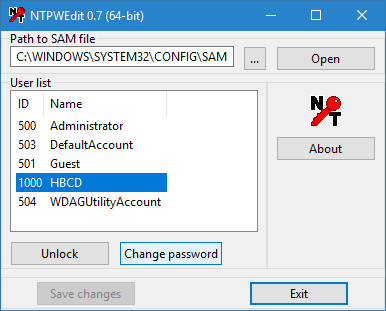 | 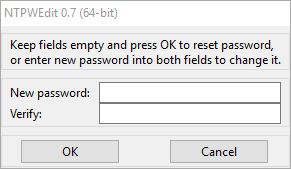 |
Burning with Windows Disc Image Burner
Please note that, we recommend USB booting for Windows PE editions. Booting from DVD may cause waiting long time on the Windows logo screen in some computers. If booting takes 8 – 10 minutes, please try booting from USB.
If you are using Windows 7 and above, simply right click to the ISO file, click ‘Burn disc image‘, choose your DVD drive and then click ‘Burn‘. There is no need to select ‘Verify disc after burning’ option, keep it unselected.
| Download |
Hiren's Boot CD v15.2 (2.88 GB) |
| Download | Rufuse v3.21 (1.40 MB) |